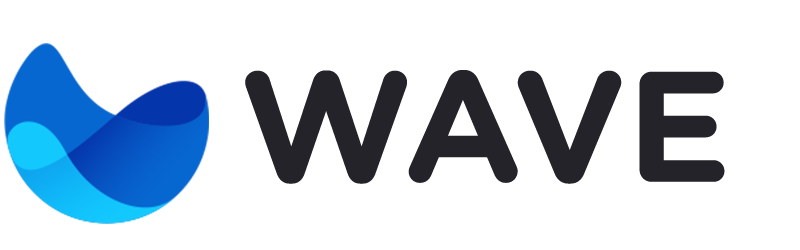Installation
Requirements
Wave has been crafted with Laravel 5.6 and Voyager 1.1, which have a few server requirements before installing. Here are the following Server Requirements:
- PHP >= 7.1.3
- OpenSSL PHP Extension
- PDO PHP Extension
- Mbstring PHP Extension
- Tokenizer PHP Extension
- XML PHP Extension
- Ctype PHP Extension
- JSON PHP Extension
Downloading Wave
Before you can install Wave, you will need to download the latest version from the product download page: https://devdojo.com/scripts/php/wave
{warning} In order to download a copy of Wave with a year of updates and support you must be a Premium Subscriber on the DevDojo.
If you have any issues with downloading please be sure to post it in the forums.
Unzipping the Files
After downloading the latest version of Wave you will need to extract the zip file and rename the folder to your choosing. You will then need to place this folder in your sites folder or the web folder for your server.
Inside the unzipped folder you should see the following file contents:
- app
- bootstrap
- config
- database
- hooks
- public
- resources
- routes
- storage
- tests
- wave
- .env.example
- artisan
- composer.json
- composer.lock
- phpunit.xml
- README.md
- server.php
{info} The list items in bold represent folders and the remaining list items represent files.
Next, we are ready to begin the installation.
Installing Wave
We can install Wave in 4 easy steps:
- Create a Database
- Copy the
.env.examplefile - Composer Install
- Migrate Database
We'll cover how to do each step below:
1. Create a New Database
During the installation we need to use a MySQL database. You will need to create a new database and save the credentials for the next step.
2. Copy the .env.example file
We need to specify our Environment variables for our application. You will see a file named .env.example, you will need to duplicate that file and rename it to .env.
Then, open up the .env file and update your DB_DATABASE, DB_USERNAME, and DB_PASSWORD in the appropriate fields. You will also want to update the APP_URL to the URL of your application.
APP_URL=http://wave.test
DB_CONNECTION=mysql
DB_HOST=127.0.0.1
DB_PORT=3306
DB_DATABASE=wave
DB_USERNAME=root
DB_PASSWORD=3. Add Composer Dependencies
Next, we will need to install all our composer dependencies by running the following command:
composer install4. Run Migrations and Seeds
We need to migrate our database structure into our database, which we can do by running:
php artisan migrate
Finally, we will need to seed our database with the following command:
php artisan db:seed🎉 And that's it! You will now be able to visit your URL and see your Wave application up and running.
{warning} For security measures you may want to regenerate your application key, be sure to run the following command below to secure your site before going live.
php artisan key:generateLogin
After installing Wave you can login with the following default credentials:
- email: admin@admin.com
- password: password
After logging in you can feel free to change the admin email, username, and password by visiting the settings section in the user menu.